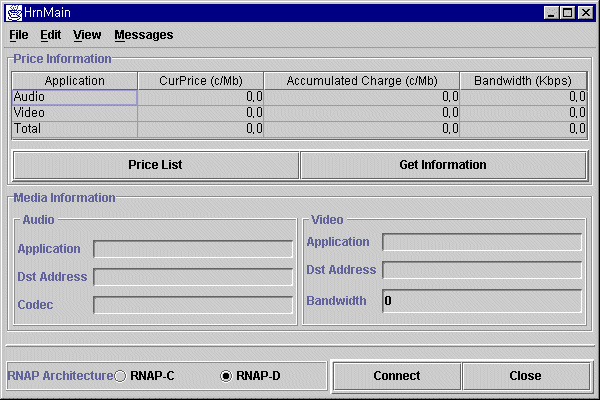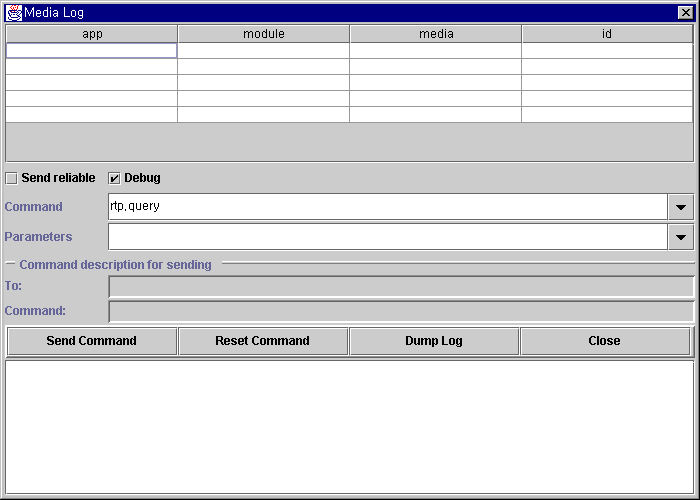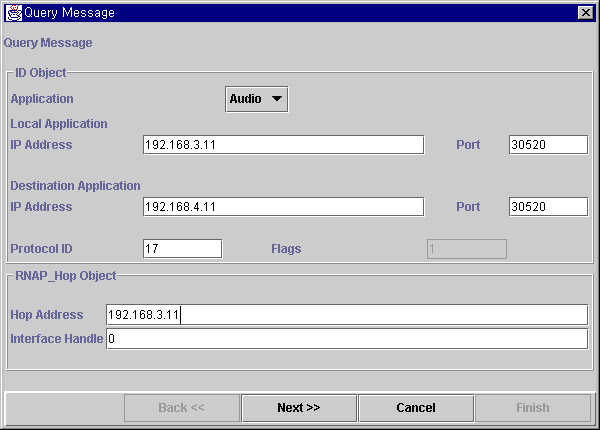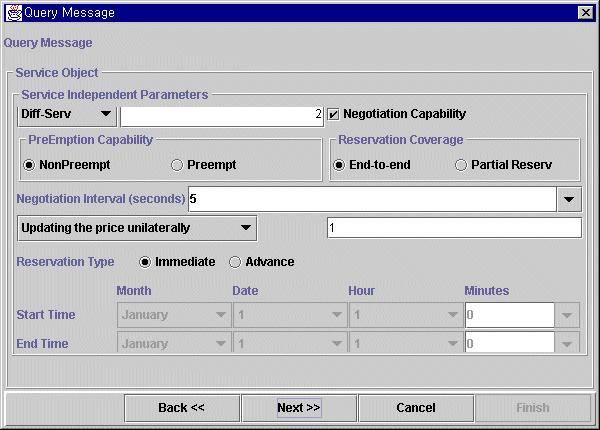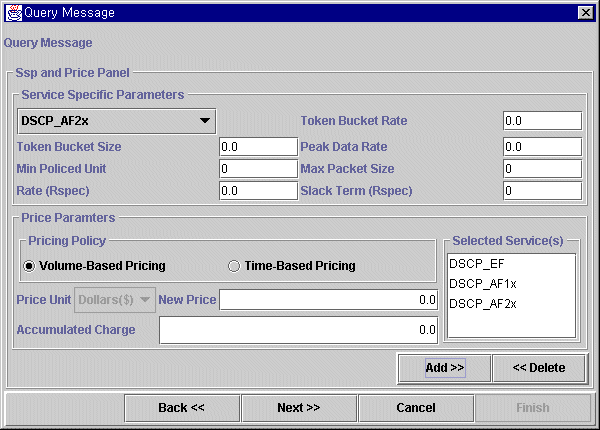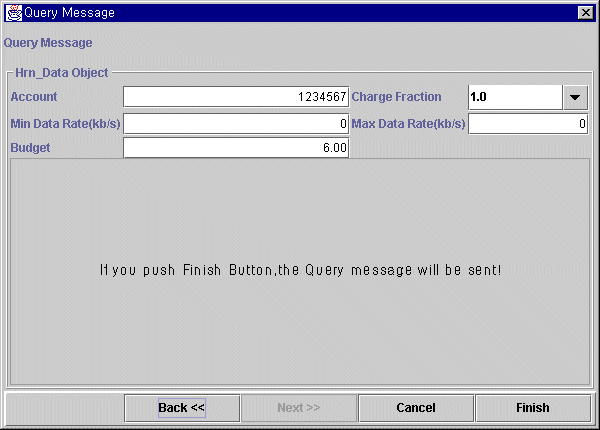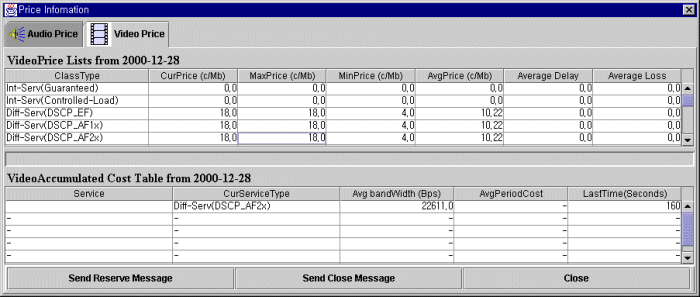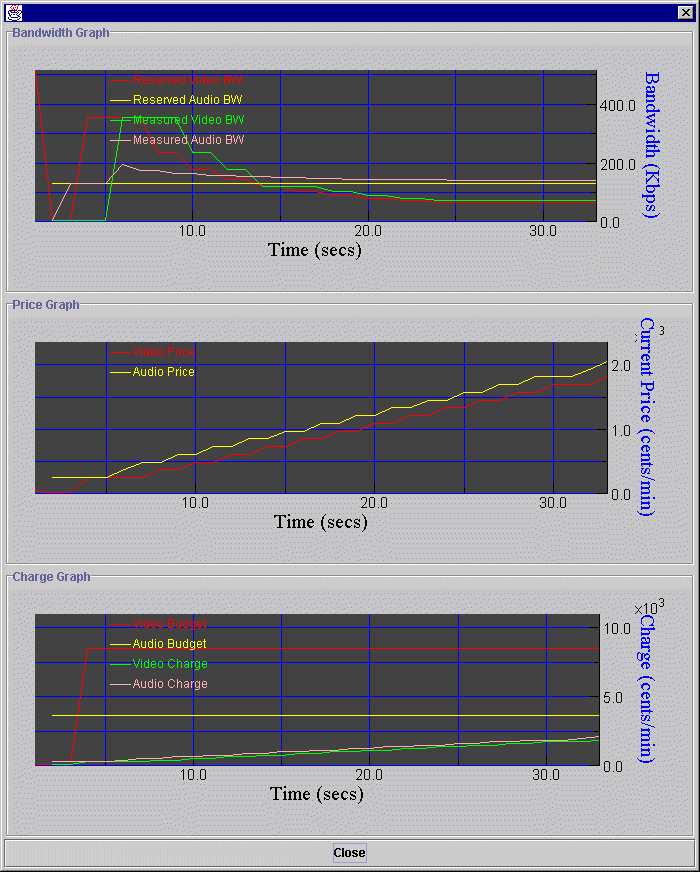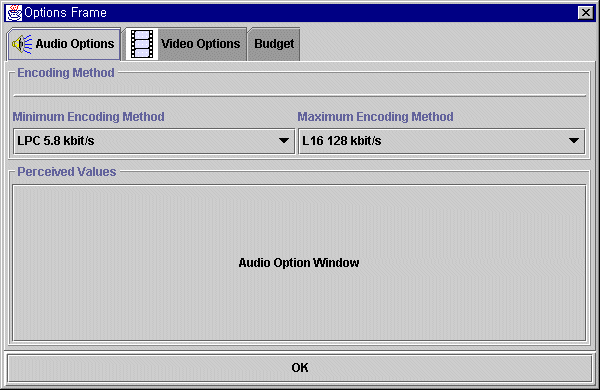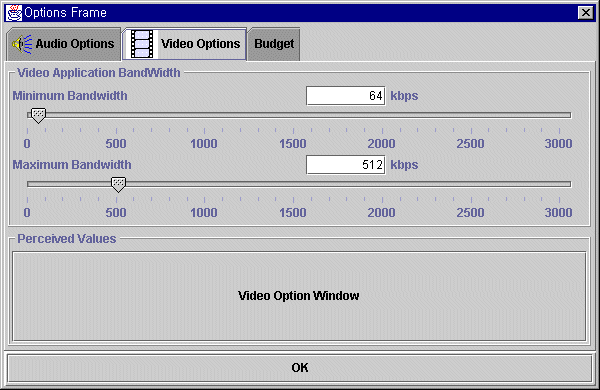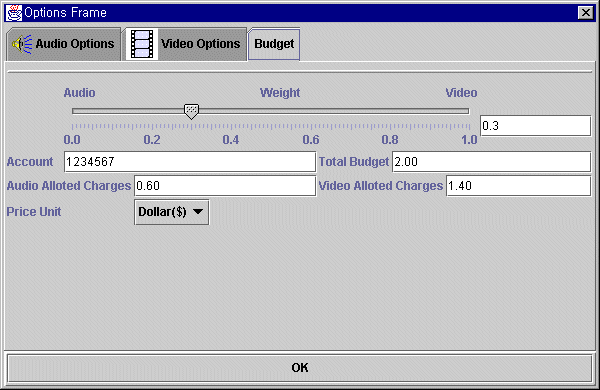HRN Operation
- java Hrn [remote-host] [remote-port]
- Main Window
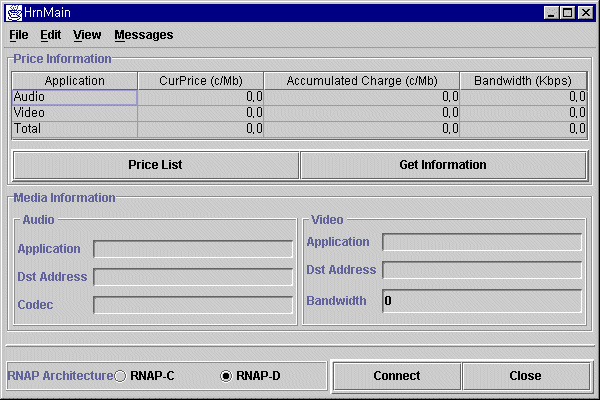
- Price Infomation Panel
- It shows the current price, accumulated charge and the current
bandwidth of each application.
- Total means the summation of the current price of each application.
- Price List Button
- All service lists which a user requested to Nrn shows here.
- When sending Reserve or Close message, you can use this
Panel.
- Get Infomation Button
- In order to control Mbone application using Mbus, Hrn
uses Mbus Commands
- As selecting this button, you can get application information
currently being executed.
- Media information Panel
- shows the information of applications currently being executed
- Audio codec of RAT, application IP address, Port, bandwidth
of VIC
- Connect Button
- This button makes the RAT and VIC executed simultaneously
- Close
- File Menu
- Connect
- This subMenu makes the RAT and VIC executed simultaneously
- The default port number of RAT is 30520.
- The default port number of VIC is 40520
- At next version, this shoule be change to SIP application and
by using SIP, a user will execute RAT and VIC applications
- Exit
- View Menu
- Media Log
- This panel contains information of Mbone
applications using Mbus.
- To send some Mbus commands, you can use it.
- It provides DEBUG mode which prints all RNAP messages and Mbus
commands in DUMP panel
- The command supported
- rtp.query
- To get rtp application information, such as IP address
and port number of applications
- audio.query
- To get audio specific information, codec name in use
etc.
- tool.rat.codec
- To change the codec of RAT
- video.query
- You can get frame rate and bandwidth information using
this command
- tool.vic.codec
- VIC will return codec information when it receives this
command
- tool.vic.codec.bps
- To change the bandwidth of VIC
- tool.vic.codec.fps
- To change the frame rate of VIC
- The procedure for sending mbus command
- Select the application
- When you want to send a command to RAT, you have to
select "app: rat, module: engine, media: audio, id:
something"
- When you want to send a command to VIC, you should select
"app: vic, module: engine, media: video, id:
something"
- You can select "Send reliable" check box to receive
acknowledgement
- Select the command which you want.
- Input the Parameters
- No Parameters: rtp.query, audio.query, video.query
- One Parameters:
- tool.rat.codec: codec name you want to chage
- tool.vic.codec.bps: bandwidth you want to change
- tool.vic.codec.fps: frame rate you chosen
- Push "Send Command"
- You can see whether the send is successful in bottom
text box.
- If you select Debug mode, you can push "Dump Log"
button to get more information.
- To close the window, use Close button
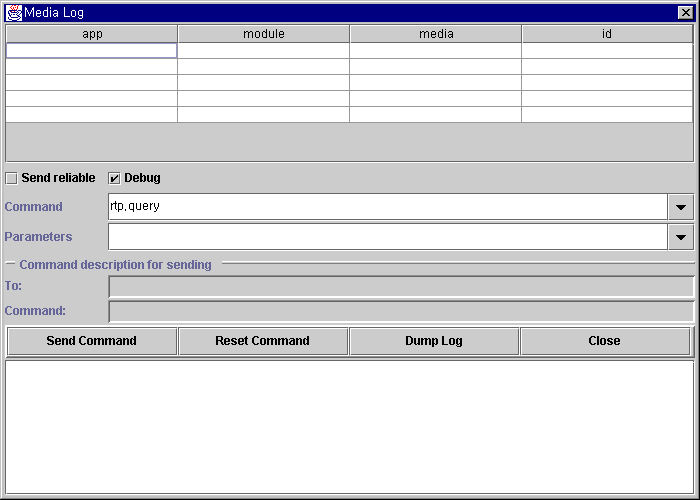
- Messages Menu
- Get Price Quotes
- IDObject and RNAP_Hop Panel
- Select Audio or Video submenu
- According to your choice, the port number
and application name shows up
- All application information is filled automatically as you executed
applications.
- The default port for audio application is 30520, for video
application is 40520
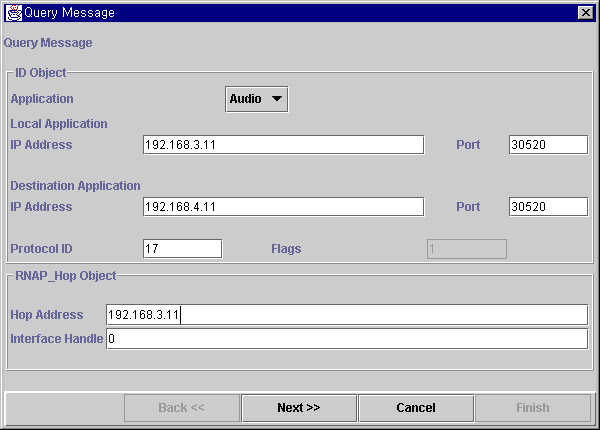
- Hop Address and Interface Handler isn't
used in current version.
- Local Application
- IP Address: local Mbone application IP address
- Port: audio or video port number. Because RAT and VIC use
the same port number at the sender and the receiver, it should
be the same as that of Destination Application.
- Destination Application
- IP Address: destination Mbone application IP address
- Port: refer to the above explanation
- ProtocolID: 17 for UDP
- Service Independent Panel
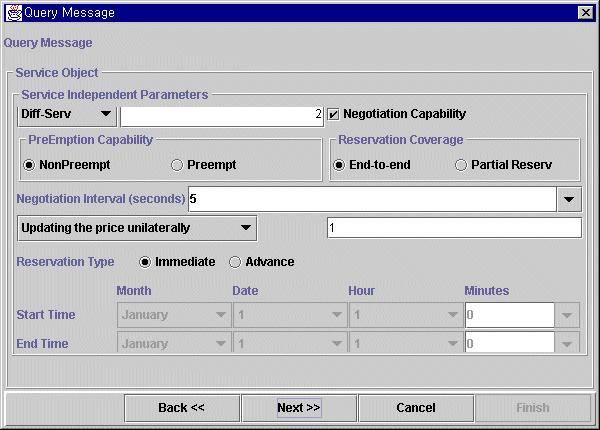
- You can select one of services in Service Type Combo box
- If you choose Int-Serv, the next panel (SspPrice
Panel) shows to you the service parameters related to Int-Serv
- Default value: Diff-Serv
- Negotiation Capability check box
- Selected: Hrn will adapt the bandwidth usage of each
application
- Not Selected: Hrn will not adapt the application's bandwidth
even though the consgestion happens.
- The price increases, and the accumulated charge the
same
- Default value: Selected
- Negotiation Interval
- It tells how often Hrn and Nrn negotiate the service
price.
- Default value: 5 seconds
- Expiration Action
- If the negotiation interval expire, you can choose what
action happens.
- Default value: 1 (Updating the price
unilaterally)
- Reservation Type
- Immediate: as soon as you send the query message, it results
to get quotation message
- Advance: you can choose the startTime and endTime for reservation.
- Default value: Immediate
- Service Specific and Price Panel
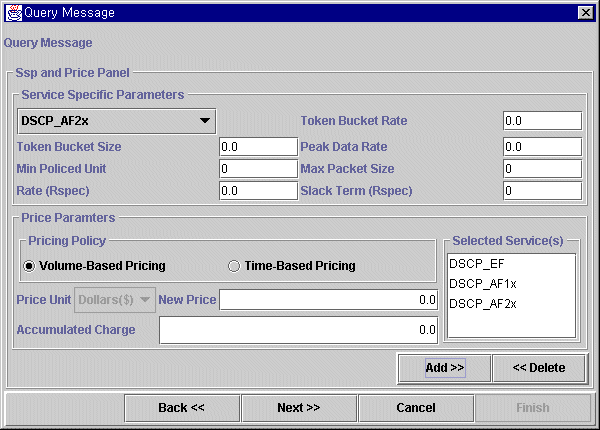
- In the query message, all parameters will be zeor except
the serivce type.
- You can add the service type you want to know its price.
- The added services are showed in Selected Serivice(s) box.
- Service Type
- NRN supports three kinds of service in Diff-Serv. Those
are DSCP_EF, DSCP_AF1x and DSCP_AF2x
- Selecting one of them, you can use "Add" button
to request it. To delete the service you selected, you can use
"Delete" button.
- WIthout selecting any service, if you push the "Next"
button, all services will be chosen.
- Pricing Policy
- Indicates a user want to pay for by volume-based or time-based
usage.
- Default value: Volumn-Based Pricing
- Price Unit
- Indicate the unit of the currency
- Current version can support Dollar($)
- New Price and Accumulated Charge
- These values should be zero in Query, Reserve, Close.
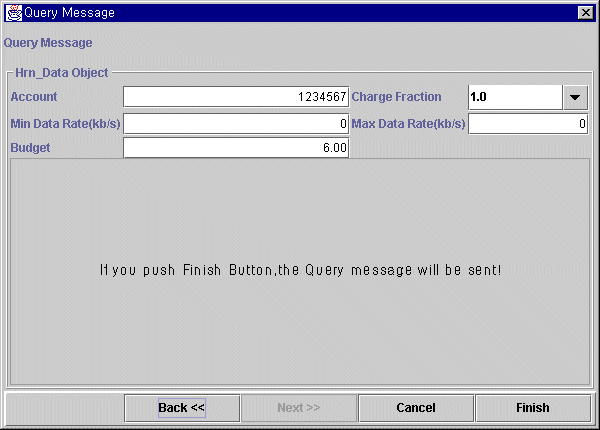
- This panel contains Account, Charge Fraction, Budget for applications,
Min/Max Data Rate options.
- Account
- Charge Fraction
- Indicate the fraction of the total charge to be borne by
the HRN
- Default value: 1.0
- Minimum/Maximum Data Rate
- To allow the sender and receiver HRNs to tell its max/min
sending or receiving rate
- Default value: 0
- Budget
- Indicate the budget a negotiator would afford
- It results from the audio charge fraction and the video
charge fraction of OptionFrames Panel
- The unit is "cents/Mb" for Volumn-Based Pricing
scheme
- As you can see, if you push the finish button, the query message
should be sent.
- Now, this Hrn is executing as a Sender Agent. The other Hrn
is Receiver Agent.
- As soon as Receiver Agent receives a query message, it reply
to Sender Agent a quotation message.
- When Sender Agent gets the quotation message, it reports it
to the user and shows up the Price List Panel
- Price List Panel
- The user can select the service which he wants and send the reserve
message to Receiver Agent.
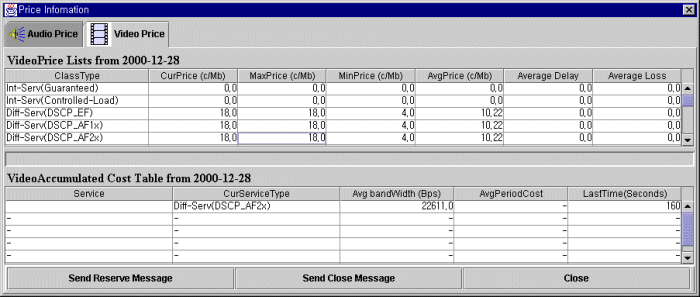
- Without selecting a service, if you push the "Send Reserve
Message" button, you will get the error dialog box.
- If you want to send Reserve message at your convenient time,
you have to choose the same service as the service you selected
first time. If not, you can see the error dialog box again.
- When you want to disconnect a connection, you can send close
message using "Send Close Message" button.
- At this time, you shoule choose the current using service. If
not, you will see the error message.
- Price Lists
- Class Type
- The service type you can use
- Current Price
- If you asked the price to NRN, you can see the current
price of the service.
- Max Price
- Min Price
- AvgPrice
- Average price of all prices you received
- Average Delay and Average Loss is not used at this version
- Accumulated Cost Table
- Service
- The session information of each application
- CurrentServiceType
- The service you reserved.
- Avg bandWidth
- Average bandwidth of each application in use
- AgePeriodCost
- Last Time
- the time from the connection was established in
seconds
- Statistics Panel
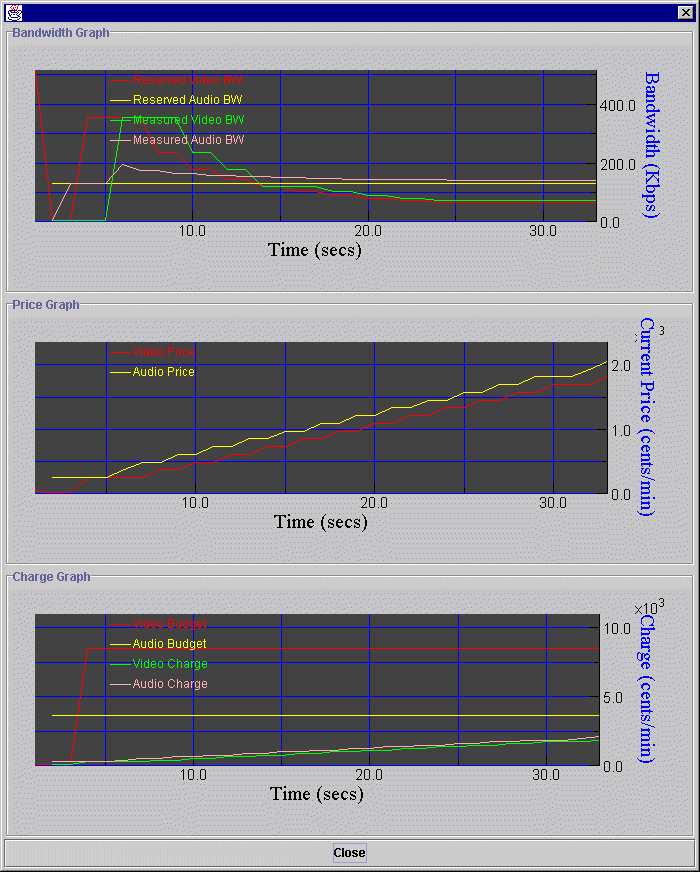
- This panel contains the history of the current bandwidth, current
price and the period charge.
- Bandwidth graph
- Consists of four graphs
- Reserved Bandwidth graph
- Reserved Bandwidth graph for audio
- Reserved Bandwidth graph for video
- Measured Bandwidth graph
- The real bandwidth each application is using
- Measured Bandwidth for audio
- Measured Bandwidth for video
- Price graph
- Audio Price graph
- Video Price graph
- Charge graph
- Budget graph
- Video Budget graph
- Audio Budget graph
- Period Charge graph
- Video Charge within the negotiation interval
- Audio Charge within the negotiation interval
- Option Panel
- This panel contains three subpanels for audio, video and budget.
- Audio Option
- Minimum Encoding Method
- In bandwidth adaptation process, the minimum bandwidth for
audio
- Maximum Encoding Method
- In bandwidth adaptation process, the maximum bandwidth for
audio
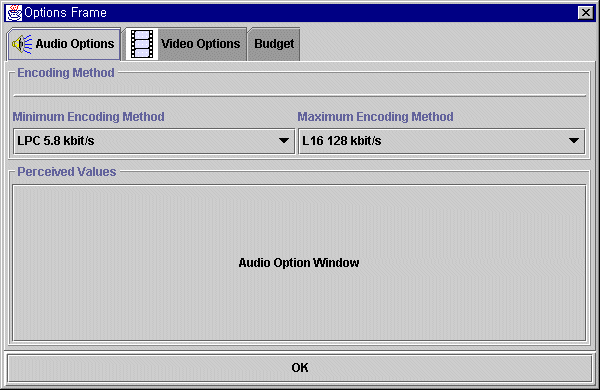
- Video Option
- Shows the minimim/maximum bandwidth for video application
- If you change this values on-going the adaptation process, the
HRN adapts the bandwidth of video application according to your
selection
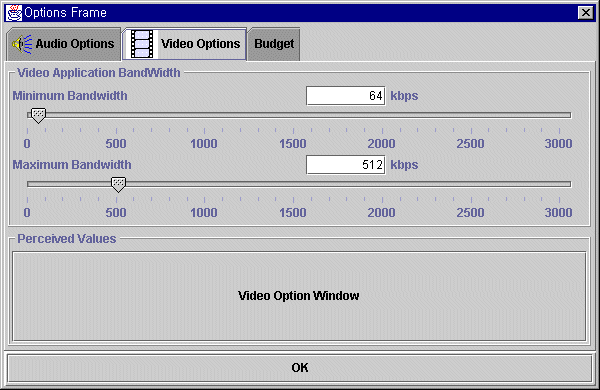
- Budget Option
- This panel provides the options related to total budget, audio/video
budget and account information
- Weight
- According to this value, the Total Budget is divided to
"Audio Allotted Charges" and "Video Allotted Charges"
- For example, 2.00 * 0.3 = $ 0.6 for audio
- Total Budget
- Indicates the total budget a user can pay for the applications
- Audio Allotted Charges
- Indicates the total budget a user can pay for the audio
application
- Video Allotted Charges
- Indicates the total budget a user can pay for the video application
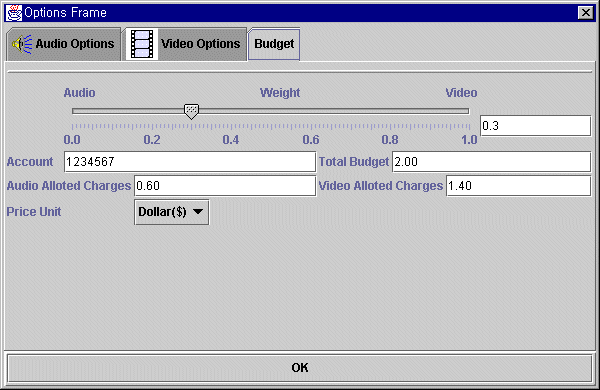
KyungTae Kim (kk521@columbia.edu)