No more editing a file in pico, exiting pico, running javac, getting compiler errors, going back into pico, fixing the errors, exiting, etc...Netbeans will put all the power in a single environment, so you can edit multiple files at once, compile, fix your errors, and run and test your program.
The Netbeans environment with multiple classes open at once and compiler errors:

Netbeans will highlight all java keywords such as "if", "for" and "int". It will also make your comments, strings, and methods different colors and highlights so you can help figure out what is what.
Finally, some color in our code:

When you start a new block of code, for example, inside an "if" statement, Netbeans will automatically detect that you wanted to indent there and do it for you. It will also close any braces and quotes that you start so you don't have to. This should help make the structure of your program more clear and reduce the compiler errors you typically see.
I didn't press spacebar, tab or "}" at all; Netbeans took care of it for me:

Whenever you press "." after an instance of a class, you will get a menu with all the methods and public members that you can call on that particular instance. Below the available methods is a description of what the currently selected method does. In the screenshot below, I have a String named "test". I then started to type "test.equals" to compare one string with another. Before I finished typing it, Intellisense detected that I wanted to do this and gave me a description of what the "equals" method does. By pressing enter, auto-complete finished typing the rest of the word "equals" for me.
After typing "test.eq":

After pressing enter:

Netbeans shows you if you have any syntax errors BEFORE you compile, so you can fix them to to save time. Netbeans may even give you suggestions about how to fix a particular error. In the screenshot below, Netbeans is saying there is an error by underlining the error in red (similar to MS-Word or any other word processing software). When I go to the error, Netbeans gives me a light bulb, which are some suggestions on how to fix it.
This should save some time:

By just pressing one button, you can compile ALL of the java classes you have changed AND run the program to test it. Think of how many unix commands you would have to type to do that!
Just press that one button (highlighted in red), and it will it do all the compilation work for you:
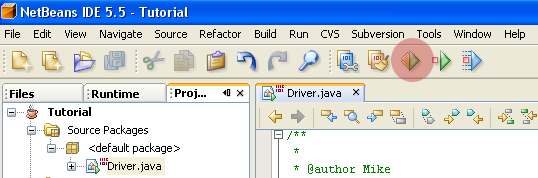
Looking at a value of the variables "testInteger" and "testDouble" at run-time:

Now that you've seen all that Netbeans can do, move on to the next tutorial.